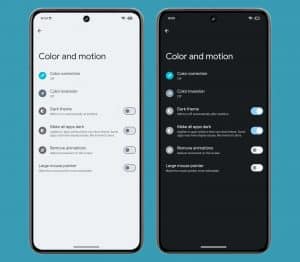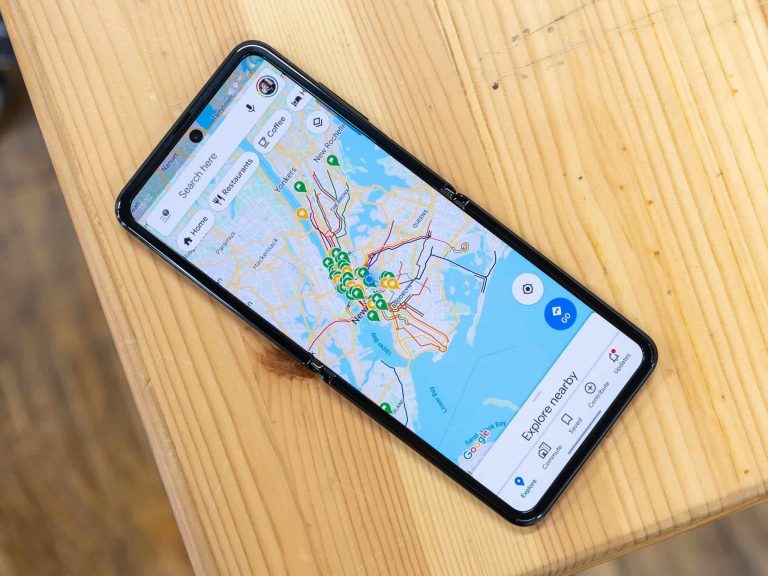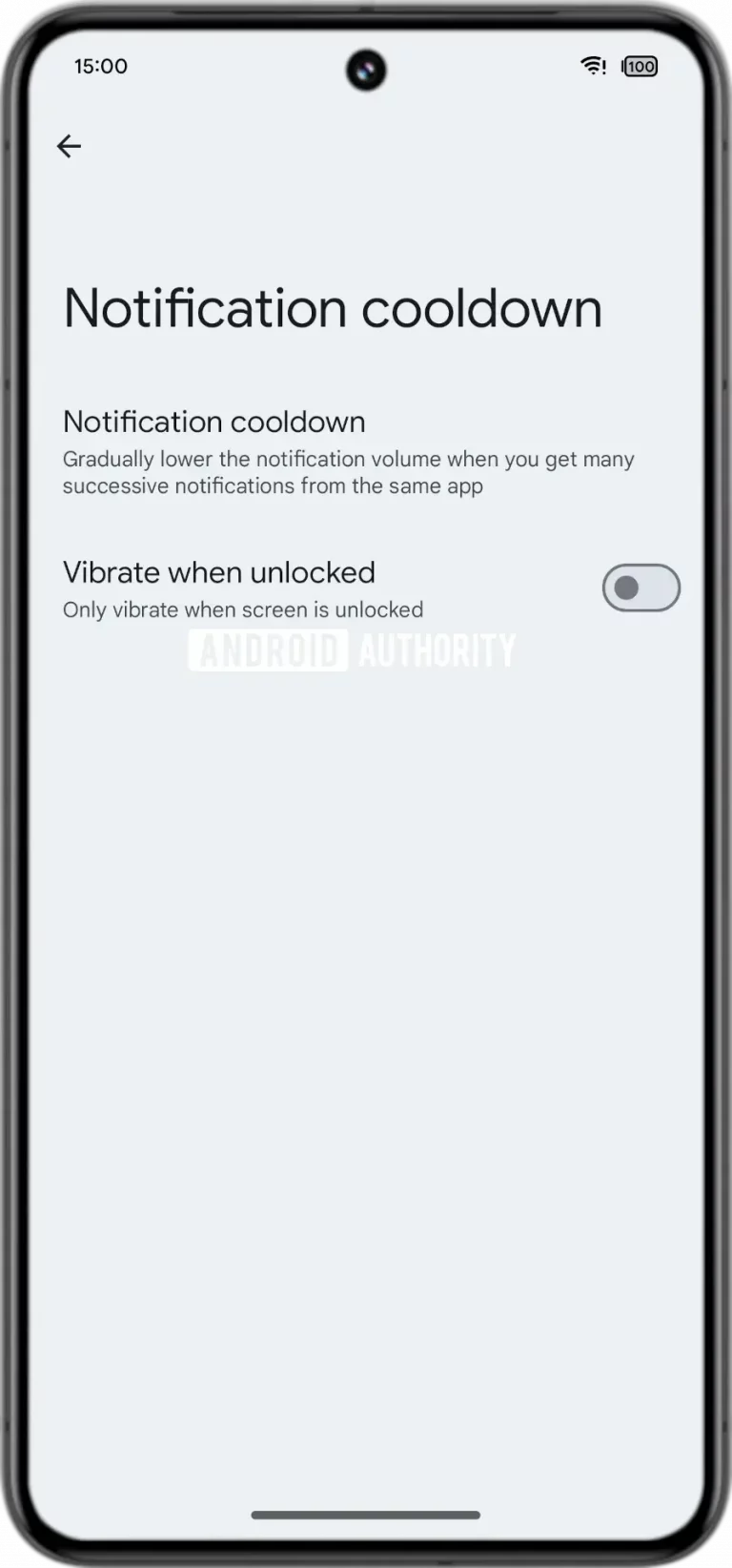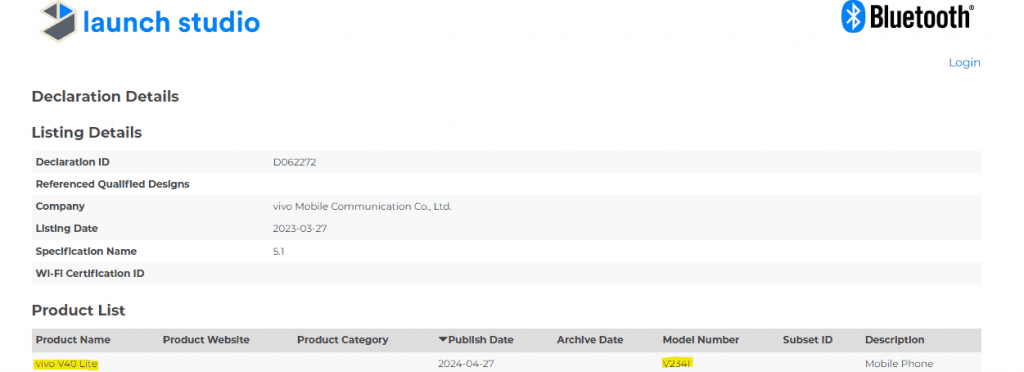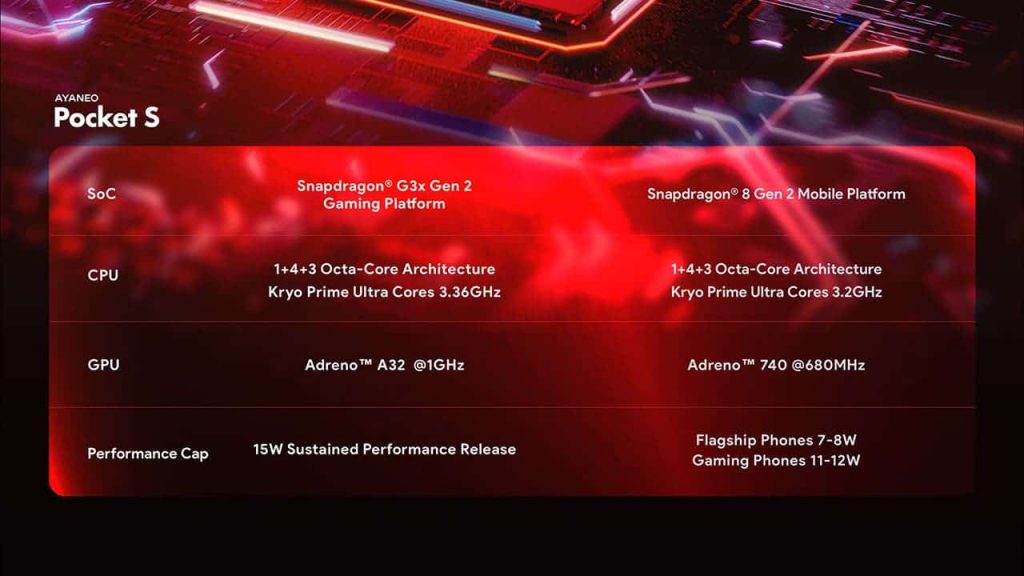Think that you know your Android phone well? You might be wrong! The thing about Android is that it offers you a good level of control. With some work, you can make the phone do things exactly how you want. But it’s not just about control. There are a good number of Android features that can streamline your overall phone experience.
The thing about these Android features is that not many smartphone users know about them. Yes, you can call them “hidden,” but some are not as hidden as others. Want to know about some of these? You would want to keep on reading!
Make the Flash Work Like a Notification LED
Have you ever missed a call or text because your phone was on silent and vibrating ineffectively? Android offers a clever solution: flash notifications.
These let your phone’s screen or built-in flash blink for new notifications, keeping you informed silently. Imagine receiving discreet alerts during meetings or in quiet environments – a lifesaver!
Activating them is simple. Head to Settings > Accessibility > Flash notifications. Choose between the camera flash blinking for alerts or a yellow screen flash. You can even enable both for a stronger visual cue.
Tap “Preview” to see them in action and find the perfect fit for your needs.
Fast app-switching Is One of the Hidden Android Features That A Lot Don’t Know About
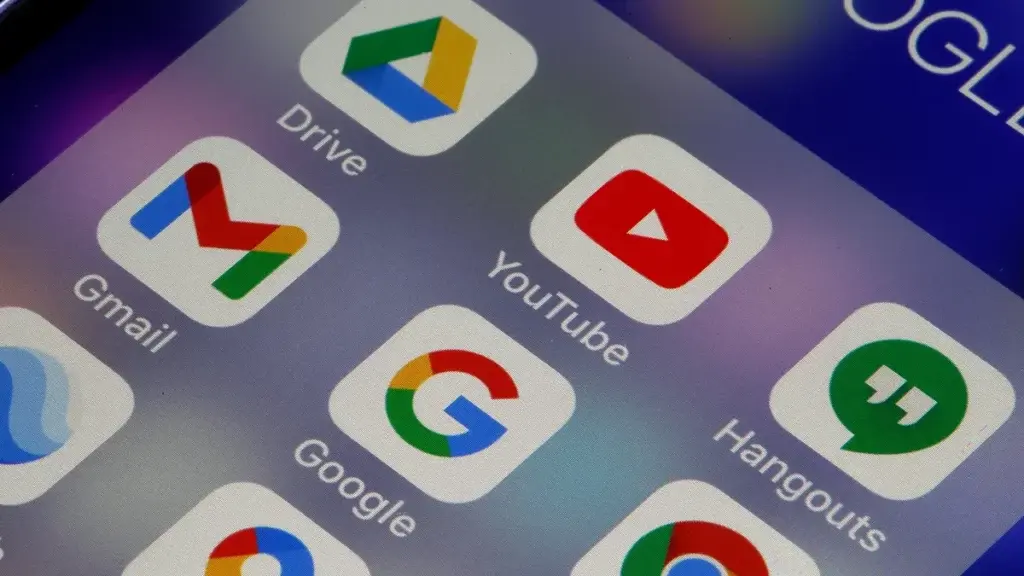
Feeling overwhelmed by constantly switching between apps? Android has a secret weapon: a fast app-switching function!
Despite its existence since Android 7 (launched in 2016), it remains a hidden gem. No surprise there – it lacks any obvious activation method.
Here’s how to unlock this timesaving trick:
For phones with gesture navigation (no on-screen buttons), simply swipe right on the thin line at the bottom of your screen. This instantly whisks you back to your most recently used app. Repeat the swipe right to go back further in your app history, or swipe left to return to the previous app.
Prefer a more visual approach? Try a curved swipe – start at the bottom and flick slightly upwards as you slide left or right. This reveals a list of previously used apps, allowing you to choose where to jump.
Using the classic three-button navigation? Don’t worry! Double-tap the “Overview” key (square button) to quickly switch between your two most recent apps.
Another Great Hidden Android Feature is The Ability to Run Apps Side by Side
Ever wished you could juggle two apps simultaneously? Android’s split-screen mode lets you do just that!
Present since Android 7.0 Nougat, it’s a handy tool for multitasking, be it comparing photos, managing social media, or simply working on two things at once.
Here’s how to unleash this hidden Android feature:
Gizchina News of the week
- Ensure both desired apps are already open.
- Swipe up briefly from the bottom of your screen to access the recent apps carousel.
- Locate the app you want on top and tap the circle icon above its preview.
- In the menu that appears, look for “Split top” (note: not all apps support this, like Instagram).
- If available, tap “Split top,” and the app will occupy the top half of your screen.
- The app carousel will appear on the bottom half. Simply swipe and tap to choose the second app.
- A black divider separates the apps. Drag it up or down to adjust screen space allocation between them.
To exit split-screen mode, simply drag the divider all the way up or down.
Pin Screen To Hinder Your Friend from Jumping from One App to Another
Do you ever hesitate to lend your phone for fear of someone peeking into your personal space? App pinning is your answer!
This feature acts like a digital leash, restricting phone borrowers to a single app. They won’t be able to access other parts of your phone, protecting your privacy.
Here’s how to activate this handy hidden Android feature:
- Head to Settings > Security & privacy.
- Scroll down and tap “More security settings.”
- Select “App pinning” and toggle it on.
- Open the app you want to lend and access the app carousel with a quick swipe up from the bottom.
- Find the app you want to pin and tap the circle icon above its preview.
- In the menu, choose “Pin.”
Voila! The app is now locked to the screen. To unpin, swipe up from the bottom and hold – you’ll need your PIN, pattern, password, or fingerprint to regain full access.
One Handed Mode is Also A Great Hidden Android Feature
Smartphones are getting bigger, but our hands aren’t! This can make one-handed typing a frustrating experience. Luckily, Google Keyboard (default on Pixel phones) has a hidden weapon: one-handed mode!
If you have a Pixel, Google Keyboard is already your default typing buddy. For Samsung or LG users, you’ll need to download it from the Play Store and set it as your preferred keyboard.
- Here’s how to get this hidden Android feature into action:
- Open your keyboard like you normally would.
- Tap and hold the comma key (“,”).
- While holding, slide your finger up to the right-hand icon. This activates one-handed mode!
Now, you’ll see a smaller keyboard layout, perfect for single-handed typing. The arrow key lets you switch this condensed keyboard between the left and right sides for optimal comfort. The bottom icon allows you to reposition the keyboard on the screen, and the top icon brings it back to full size.
Via: gizchina.com