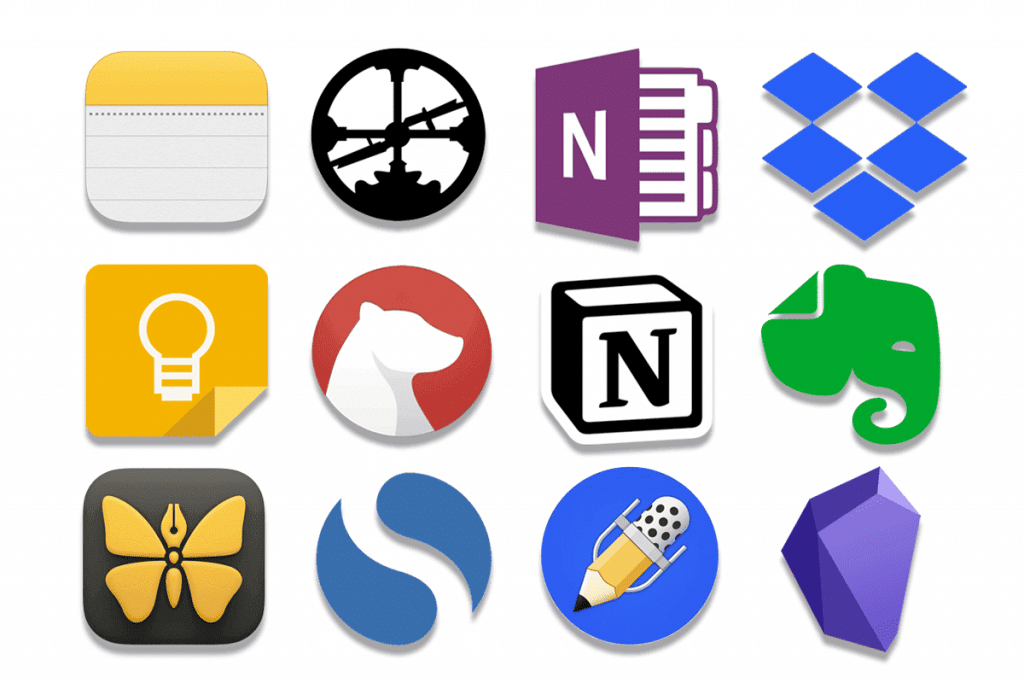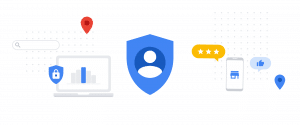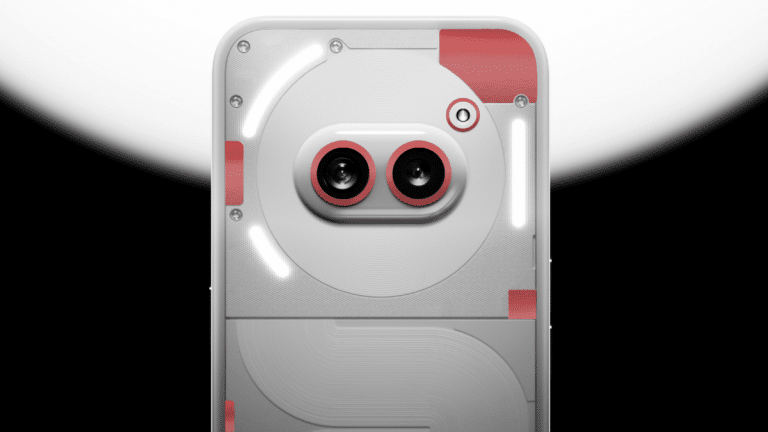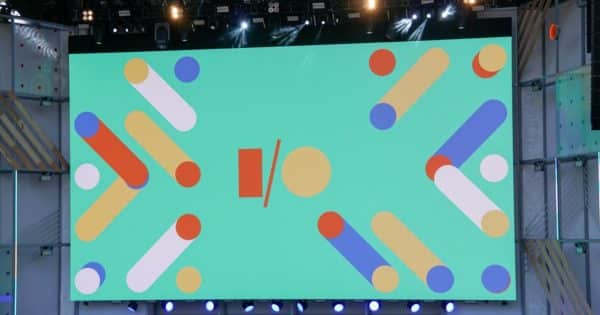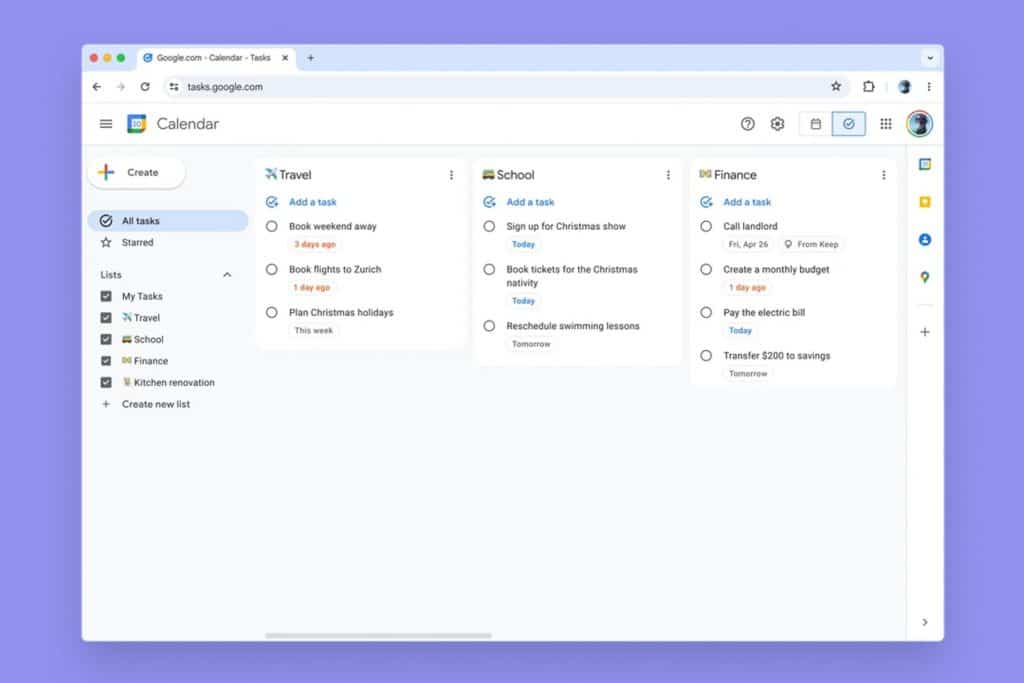They suggest that the most effective camera is the one you carry with you, and the same principle applies to notepads. Owning a fantastic agenda serves no purpose if it’s not readily available when ideas strike. One method to ensure constant access to notes is through mobile applications designed for note-taking.
Numerous notepad apps exist for Android devices, each with its own unique features. Some are straightforward, ideal for jotting down quick notes, while others are more intricate, catering to tasks requiring precision or comprehensive detailing. Similar to our evaluation of task managers, today we’re examining note-taking apps to assist you in determining the one that best matches your requirements.
What is expected from a notes app?
The requirements for a note-taking application can vary from person to person, but in our comparison, we prioritize more functionalities as well as overall ease of use. Below, you’ll find a comparison table outlining various sections to consider when evaluating note-taking applications:
1. Text Formatting: This refers to the ability to apply formatting such as bold, italics, or underlining to the text. While not essential, it can be beneficial for highlighting important parts of lengthy notes.
2. Images: Whether the application allows adding photos to notes, whether from the gallery, pre-existing ones, or directly captured with the mobile camera.
3. Voice Clips: Some situations call for recording voice clips instead of writing, so we’ll assess if the app supports attaching voice recordings to notes.
4. Handwritten Text/Drawings: We’ll consider if the app includes a “pencil” tool for adding doodles, text, or instructions within notes.
5. Checkboxes: The ability to include checkboxes within notes to mark items as completed or not, useful for creating simple lists like shopping lists.
6. Reminders: Beyond writing notes, it’s crucial to remember them when needed. We’ll check if the app offers reminders based on specific dates, times, or locations.
7. Categories: Evaluating the options for organizing notes using categories, tags, or other methods to prevent notebooks from becoming cluttered over time.
8. Colors: Assessing the possibility of selecting background colors for notes to organize or highlight them.
9. User Account Requirement: Whether users need to log in or create an account before using the application.
10. Cloud Synchronization: Examining if the app saves notes in the cloud for easy access across different devices, including other Android devices, web versions, or other platforms.
11. Collaborative Synchronization: Checking if the app allows sharing notes with others for collaborative editing, a sought-after feature even for simple tasks like creating shared shopping lists.
Our Contenders
In our comparison, we’ve chosen seven of the most popular contenders for note-taking on Android. Among them is the crowd favorite, Google Keep, alongside its main competitors such as OneNote, EverNote, and DropBox Paper, as well as other note-taking applications that have gained recognition over time on Google Play, such as ColorNote and Adler Notes.
Google Keep
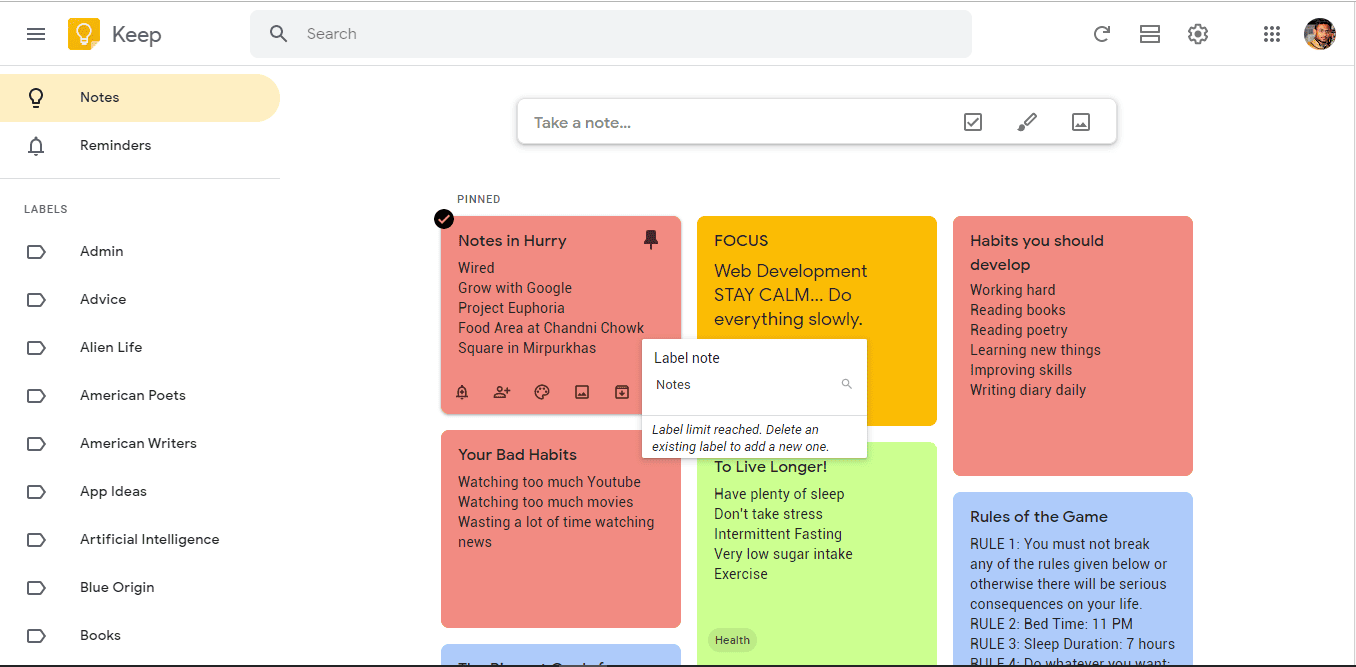
We kick off with what many consider the reigning champion: Google Keep. It’s been around for several years now, and while it started off simple, it has gradually incorporated features to the point where it’s hard to find any faults.
What sets it apart is its ability to remain lightweight and user-friendly, adding only essential features without overwhelming users with a plethora of buttons or complex screens. While it may not be the go-to app for writing lengthy documents on Android, for simple note-taking, which is our primary focus, it’s undoubtedly the top choice.
EverNote
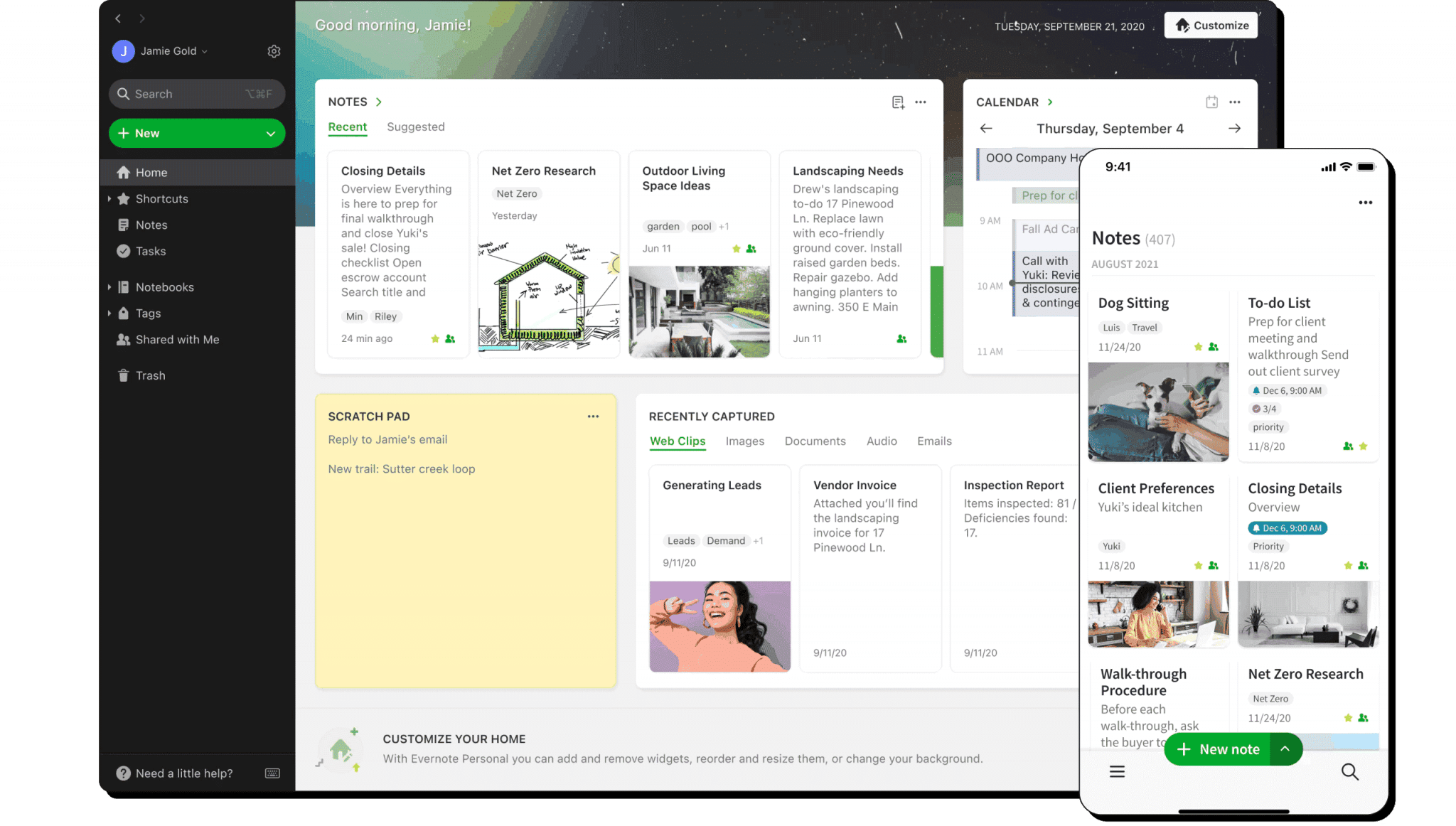
EverNote, on the other hand, represents the opposite end of the spectrum compared to Google Keep. It’s more geared towards document writing, offering greater control over text styling and final formatting. Of course, there’s nothing stopping you from using it for everyday tasks like creating shopping lists or jotting down your favorite movies.
However, it’s in these simpler note-taking tasks where EverNote’s additional “power” not only becomes unnecessary but can also be a hindrance. Frankly, it lacks the speed and intuitive interface expected from a note-taking app designed for quick and easy use. It’s better suited for composing more comprehensive documents rather than simple notes.
OneNote
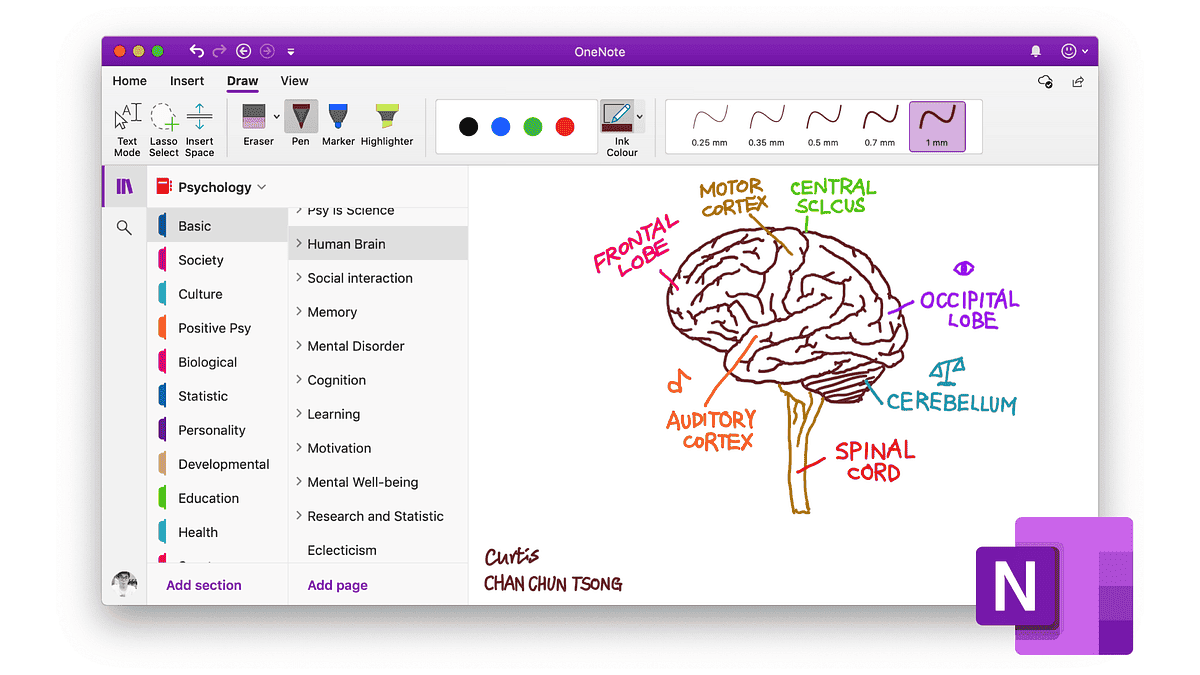
OneNote sits somewhere between the previous two options. While it used to lean more towards the EverNote model, the recent integration of Windows Sticky Notes into the application has significantly bolstered its capabilities as a note-taking tool.
There might be some confusion here, as OneNote now allows for the creation of two types of notes: the traditional format and Quick Notes. Traditional notes can be quite elaborate, incorporating images and drawings, while Quick Notes are text-only (with formatting options, of course).
Dropbox Paper
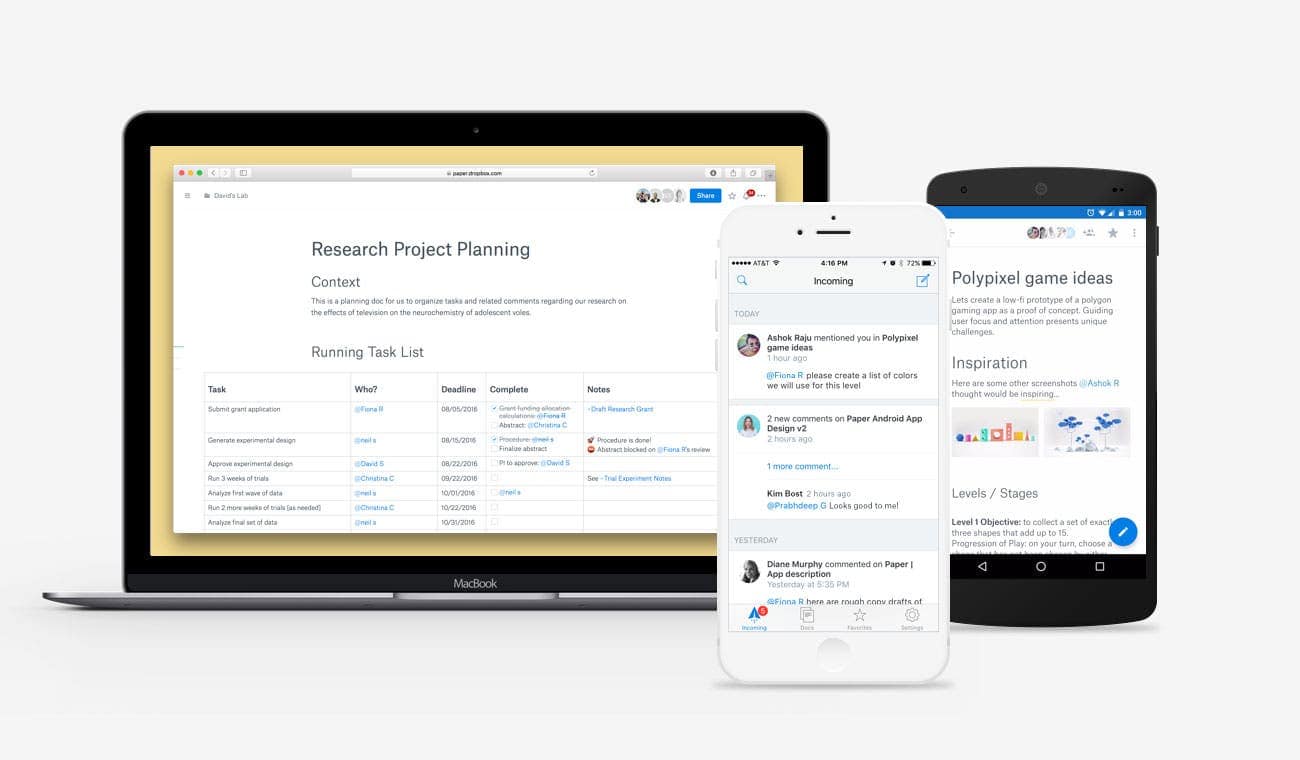
Dropbox Paper functions as a hybrid notes, documents, and tasks app. One of its advantages is the ability to assign tasks to specific individuals, which proves useful in certain note-taking scenarios. However, it lacks some other key features typically found in note-taking applications, such as the ability to add voice clips or create handwritten drawings.
While technically feasible for note-taking purposes, Dropbox Paper shines in collaborative editing, allowing seamless cooperation with others. Yet, it falls short on some more basic features like customizable note colors or the ability to categorize them with tags or labels.
ColorNote
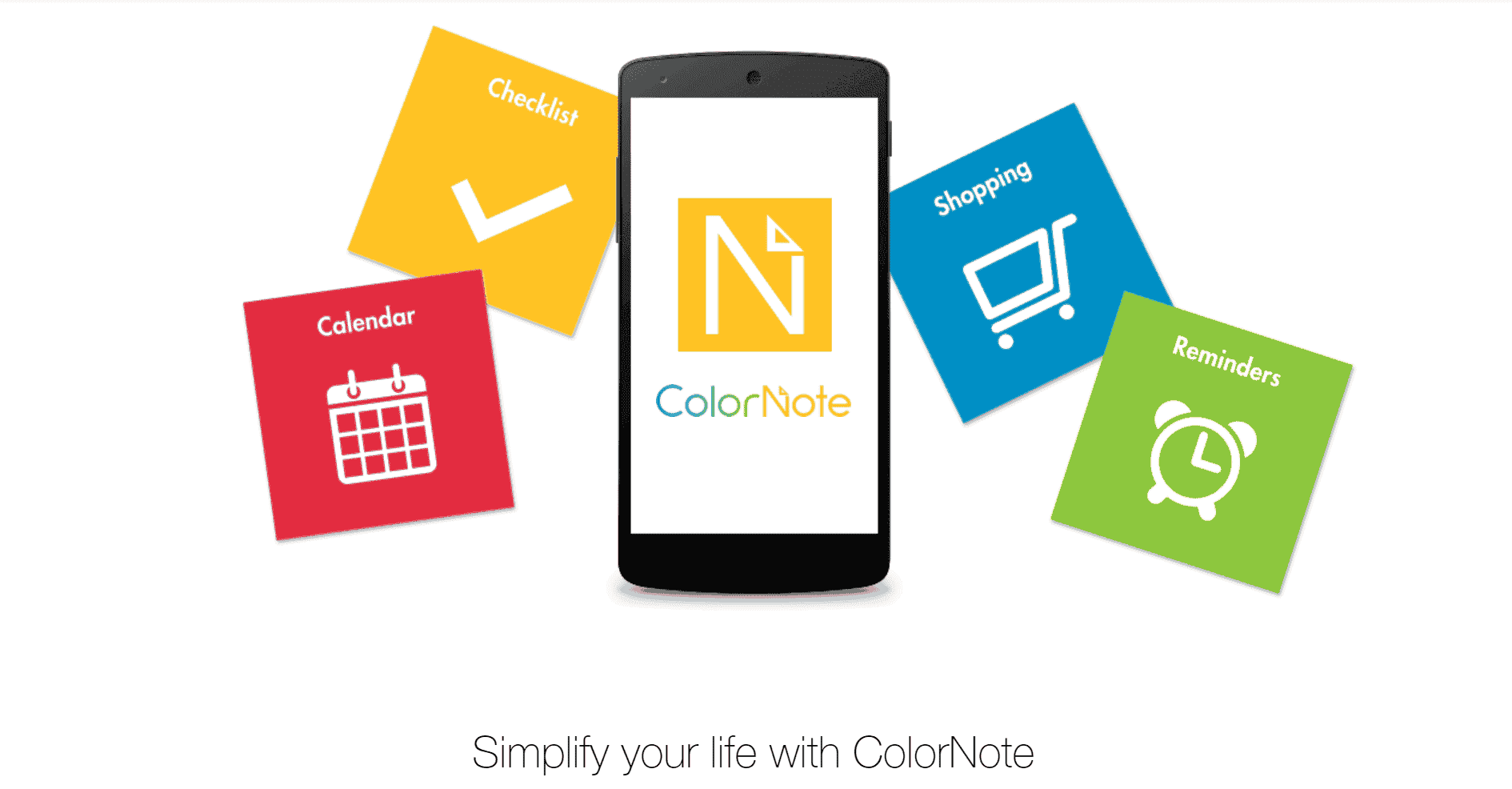
For those who harbor nostalgia for the past, few note-taking apps are as classic as ColorNote. Despite its basic features and a user interface reminiscent of the Android Kit Kat era, it boasts over one hundred million downloads on Google Play and an impressive average rating of 4.8.
Its appeal lies in its simplicity and reliability. Sometimes, all you need is a place to jot down text fragments without the fuss of formatting, collaboration, or drawing tools. It’s akin to having Windows Notepad on your Android device.
Adler Notes
Adler Notes is a note-taking app that offers most of the functions found in Google Keep, except for the ability to create handwritten drawings. Its interface presents notes in a traditional grid layout, ensuring easy accessibility and clear visibility.
Gizchina News of the week
While intuitive to use, Adler Notes tends to lag slightly in performance compared to other note-taking apps. Although it’s packed with features, there’s room for improvement in terms of fine-tuning, such as the issue where switching between checkbox modes results in the deletion of previously written text.
Notebook
The Zoho Notes application encompasses almost everything required of an application of this kind. While it may feature a few additional buttons, these contribute to a faster way of creating the desired notes.
The visual style of the notes resembles that of Google Keep, but with the added advantage of being able to format text with features like bold and italics. Technically comprehensive, the only drawback may be the absence of collaborative editing or landscape mode functionality, which could prove frustrating in certain situations.
Note-Taking Applications: Features and Selection Criteria
We could offer our opinion on which application we believe to be the best, but ultimately, it would be subjective, based on individual requirements and preferences. Not everyone seeks the same features in a note-taking app, which is why we’ve compiled this comparison table. It allows you to assess and choose the app that aligns closest with your needs.
For those seeking simplicity and speed, Google Keep is an excellent choice, closely followed by Notebook. Meanwhile, for users requiring more intricate note-taking capabilities, options like EverNote and OneNote are ideal. Alternatively, Dropbox Paper suits those whose notes often involve task assignments. And for those who simply want a straightforward note-taking experience, ColorNote remains a reliable option.
tips and tricks to help you find the perfect note-taking app:
Consider your note-taking style:
- The Architect: You like things organized and structured. Bullet points, checklists, and clear hierarchies are your jam.
- The Gardener: Your thoughts flow freely, and you make connections as you go. You might benefit from an app that allows for non-linear note taking.
- The Librarian: You love to archive and categorize everything. Easy search and strong organizational features are key for you.
- The Student: You need something to capture lectures, handouts, and other class materials. Integration with other productivity tools might be important.
Think about how you’ll use the app:
- Do you need to collaborate with others on your notes?
- Is handwriting recognition important to you?
- Will you be using the app on multiple devices?
- How much storage do you need?
Focus on usability:
- Try out free trials or limited versions of popular apps.
- See if the interface is clean and intuitive.
- Make sure the formatting options suit your needs.
Don’t jump ship too quickly:
- It takes time to learn a new app and develop a good workflow.
- Give the app a fair shot before switching to something else.
Advanced Features to Consider:
- Organization: Do you need nested folders, tags, or advanced search functions to keep your notes organized, especially for large amounts of information?
- Note-taking styles: Does the app support different note-taking styles like mind maps, audio recordings, or embedded web clippings?
- Integration: Does the app integrate with your calendar, project management tools, or other productivity apps you use?
- Security: Is password protection or encryption important for your notes, especially if they contain sensitive information?
Beyond the App:
- Consider your workflow: How will this app fit into your overall note-taking process? Does it allow for exporting notes in different formats for future reference or sharing?
- Offline access: Do you need the ability to access and edit your notes even when you’re offline?
- Cost: Many note-taking apps offer free tiers with limited features. Consider if a paid subscription with more functionality is worth it in the long run.
Bonus Tip: Don’t be afraid to experiment! There’s no single “best” note-taking app. Try out a few options and see which one feels most comfortable and efficient for your specific needs.
Digging Deeper: Power User Tips
Here are some additional points to consider if you’re a power user who needs a feature-rich note-taking app:
- Templates and Customization: Does the app offer pre-built templates for specific tasks like meeting minutes, class notes, or research projects? Can you customize these templates to fit your workflow?
- Advanced Editing: Look for features like keyboard shortcuts, text formatting options (like superscript and subscript), and the ability to embed equations or code snippets.
- Version control: This allows you to see the history of your notes and revert to previous versions if needed. Useful for tracking changes and avoiding accidental edits.
- Optical Character Recognition (OCR): Can the app convert scanned documents or handwritten notes into searchable text? This can be a huge time-saver for processing physical materials.
- Flashcards and spaced repetition: Does the app integrate with flashcard systems or allow you to directly convert notes into flashcards for studying?
- Privacy and Security: If you’re dealing with sensitive information, investigate the app’s data encryption practices and privacy policies.
Exploring Niche Apps:
While popular apps cater to a wide range of needs, consider niche options if you have specific requirements:
- Mind Mapping: Tools like XMind or MindMeister excel at creating visual representations of ideas and connections.
- Project Management: Notion or Asana can be powerful for managing complex projects alongside your notes.
- Research and Writing: Zotero or Evernote can help you gather, organize, and cite research materials.
Via: gizchina.com