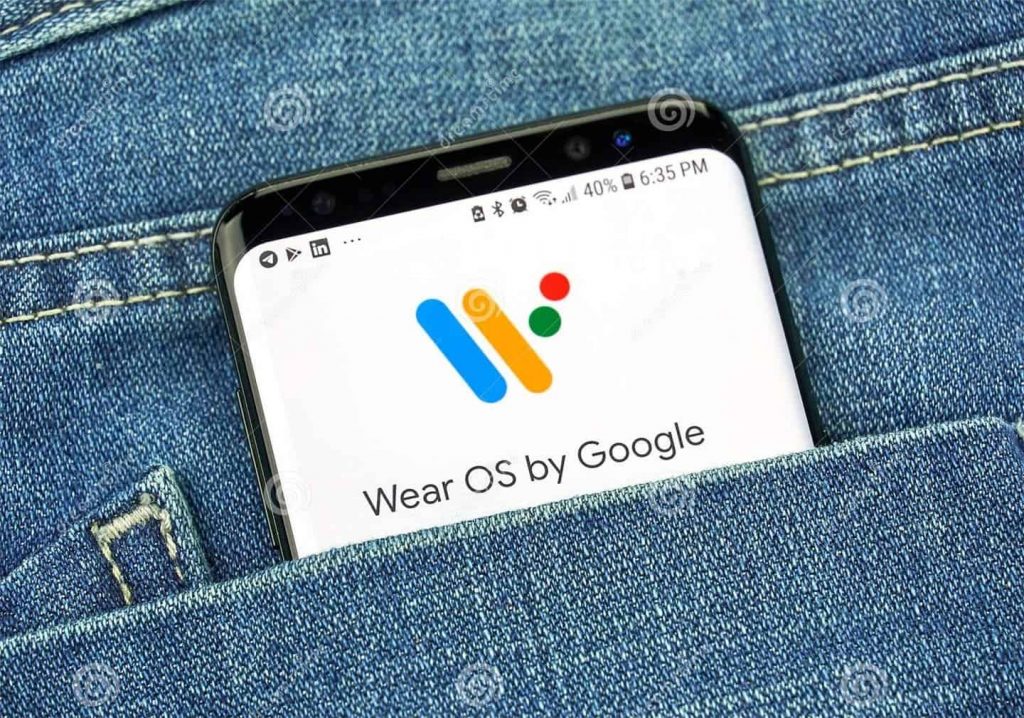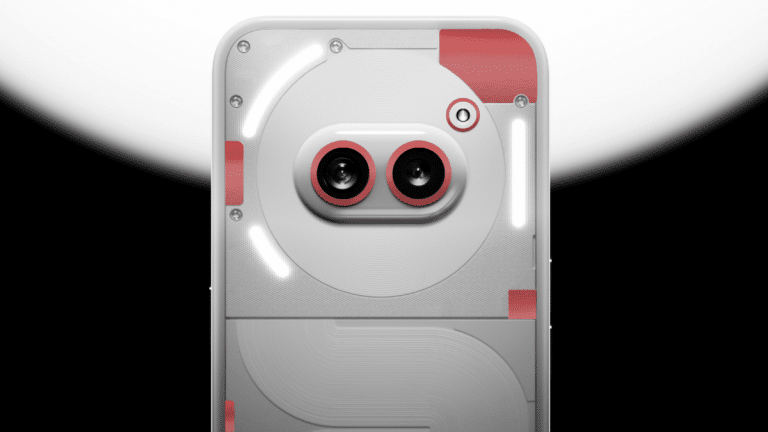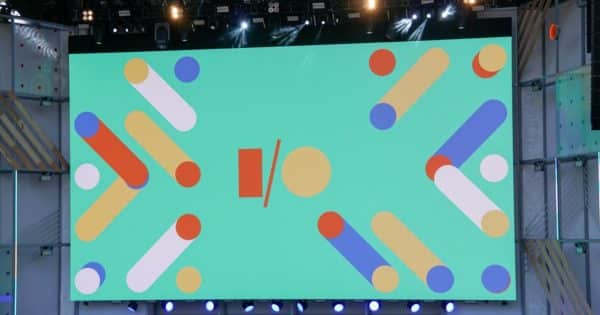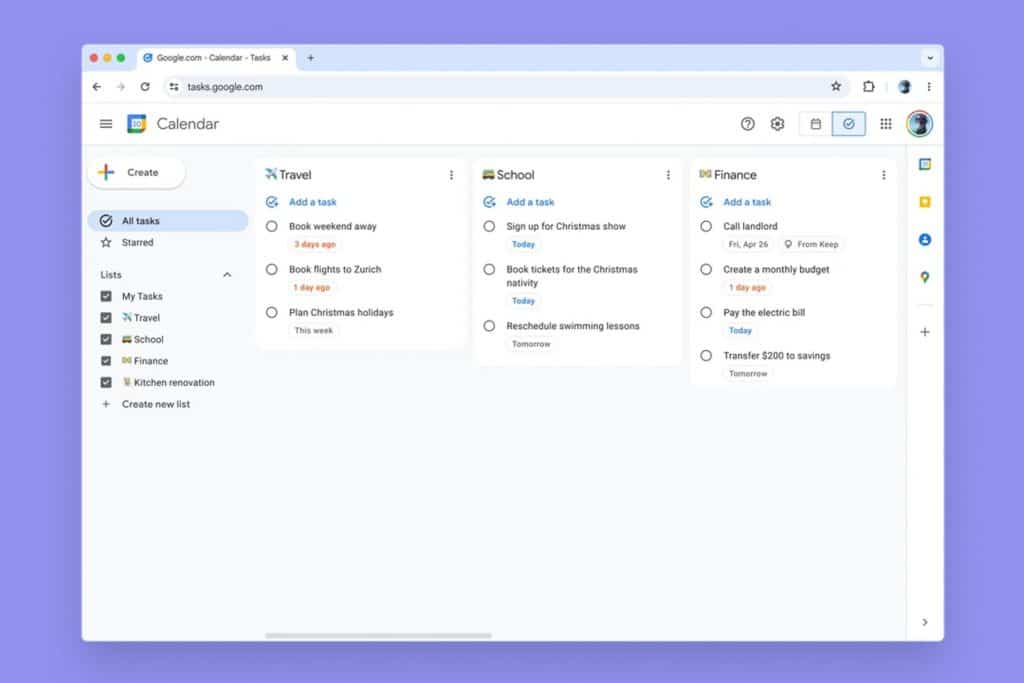Smartwatches powered by Wear OS offer a plethora of functionalities, from fitness tracking and health monitoring to app integration and customizable watch faces. However, one of the biggest concerns for smartwatch users is battery life. This guide delves into various strategies to optimize battery consumption on your Wear OS smartwatch, ensuring it lasts throughout the day and beyond.
Extending the Life of Your Wear OS Smartwatch: A Comprehensive Guide to Battery Optimization
Understanding Battery Drainers: The Screen is King
Similar to smartphones, the primary culprit behind battery depletion in smartwatches is the display. The brighter the screen, the more energy it consumes. While automatic brightness adjustment can be convenient, it may not always optimize for efficiency. Consider manually setting the screen brightness to a moderate level, leaning towards a dimmer setting. This simple adjustment can significantly improve battery life over time.
Taming Voice Assistants: Disabling “Always Listening”
Wear OS integrates seamlessly with popular voice assistants like Google Assistant and (on Samsung devices) Bixby. While voice commands offer undeniable convenience, their constant background presence can drain the battery. Disabling “Hey Google” or “Hi Bixby” features prevents the microphone from continuously listening for activation phrases, thereby extending battery life. These functionalities can still be accessed manually when needed.
Always-On Display: Convenience vs. Efficiency
Raising your wrist to activate the watch screen is a beloved feature by many smartwatch users. Fortunately, this functionality can coexist with battery optimization strategies. Disabling the Always-On Display mode significantly reduces battery consumption. AMOLED (Active-Matrix Organic Light-Emitting Diode) displays, commonly used in smartwatches, excel at displaying deep blacks with minimal power usage. With the Always-On Display deactivated, the watch screen essentially becomes invisible when not actively in use, leading to improved battery life.
Managing Connectivity: A Balancing Act
Bluetooth and Wi-Fi connectivity are essential features for smartwatches, enabling functionalities like app downloads, music streaming, and phone call reception. However, leaving these connections perpetually active can drain the battery. A strategic approach is to enable Bluetooth and Wi-Fi only when needed. For instance, activate Bluetooth solely when expecting calls or notifications on your wrist, and utilize Wi-Fi only for specific tasks like downloading apps. Disabling these connections when not in use significantly reduces background energy consumption.
Leveraging Battery Saving Mode for Extended Life
Battery saving mode, often overlooked, is a valuable tool for maximizing battery life. This mode goes beyond simply extending a near-depleted battery; it actively reduces processor usage and restricts background services. While some functionalities may be limited in battery saving mode, the core watch functions like timekeeping and basic notifications remain operational. Consider proactively enabling battery saving mode on days with anticipated low usage to ensure your watch lasts throughout the day.
Optimizing App Usage: Identifying Battery Hogs
Not all applications are created equal regarding battery consumption. While some apps integrate seamlessly with minimal impact, others can be significant battery drainers. Identifying and potentially uninstalling resource-intensive apps can significantly improve battery life. The Wear OS app on your smartphone provides insights into battery usage by individual apps. Utilize this information to make informed decisions about app management.
Watch Face Selection: Striking a Balance
The sheer variety of watch faces available for Wear OS smartwatches is a double-edged sword. While offering aesthetic customization, certain watch faces with intricate animations or high levels of interactivity can consume more battery power compared to simpler, static designs. Consider opting for a watch face that prioritizes clarity and simplicity, potentially sacrificing some visual flair for improved battery life.
Location Services: Precise Tracking Comes at a Cost
Location services are often necessary for fitness tracking and other functionalities on a smartwatch. However, continuous location tracking can deplete the battery rapidly. Explore options for managing location services. Consider switching to battery-saving location modes or enabling location tracking only for specific activities like workouts.
Notifications: Streamlining the Flow
Smartwatch notifications can be incredibly useful for staying informed. However, a constant barrage of notifications can not only be overwhelming but also contribute to battery drain. Evaluate your notification settings on both your smartwatch and smartphone. Consider disabling notifications for less critical apps or filtering notifications to receive only the most important ones.
App Background Refresh: Keeping Apps in Check
Background app refresh allows apps to update content periodically even when not actively in use. While convenient, this functionality can drain the battery. Review your background refresh settings and disable it for apps that don’t require constant updates.
Minimizing Unnecessary Gestures
While wrist gestures offer a convenient way to interact with your smartwatch, excessive use can contribute to battery drain. Evaluate which gestures you truly utilize and consider disabling those you rarely use.
Advanced Techniques for Extending Wear OS Battery Life (Beyond the Basics)
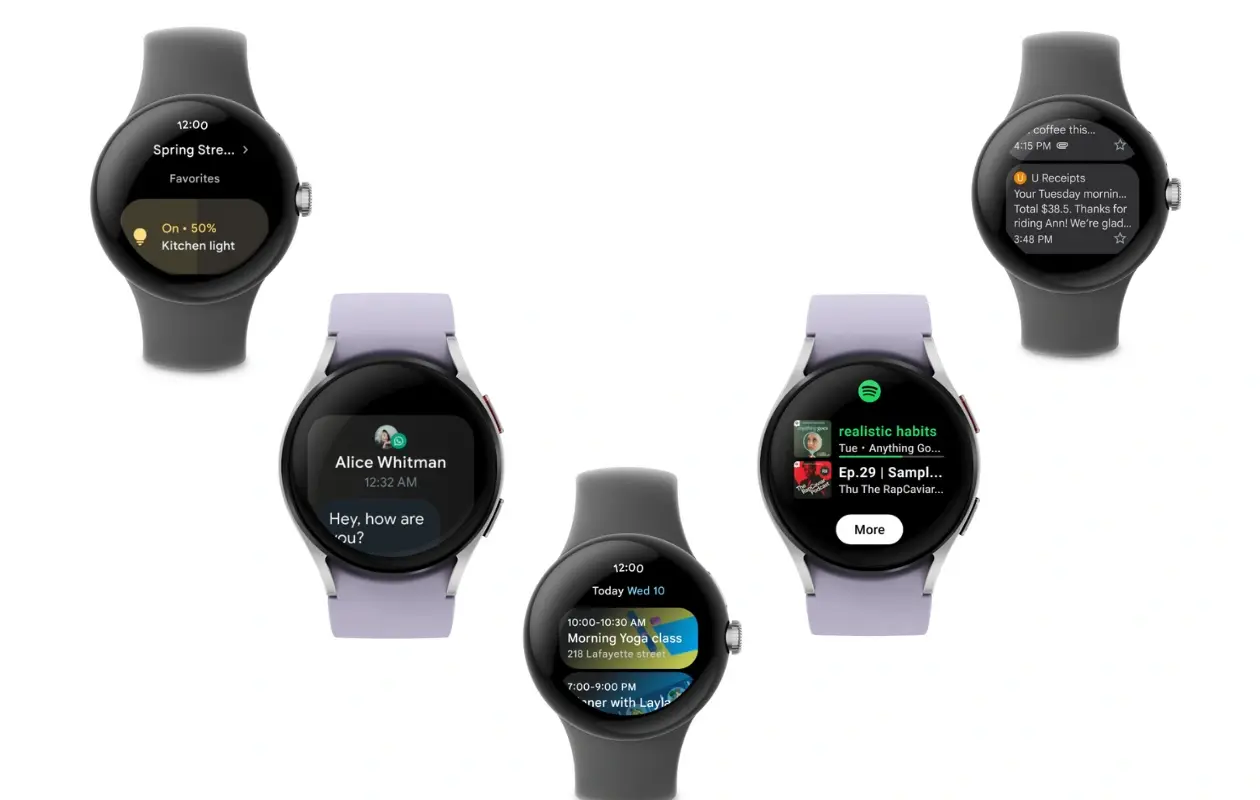
Having explored fundamental battery optimization strategies, let’s delve into more advanced techniques to maximize the lifespan of your Wear OS smartwatch.
Customizing Watch Settings: Optimizing Performance
The Wear OS settings menu offers a treasure trove of options to fine-tune your smartwatch experience and optimize battery life. Let’s explore some key settings:
- Reduce Animation Effects: Animations, while visually appealing, can consume battery power. Consider reducing or disabling animation effects within the settings menu. This can include minimizing watch face transitions or animation effects within apps.
- Disable Tilt-to-Wake: The tilt-to-wake functionality, while convenient, can lead to unintended activations, especially when carrying your arm. Disabling this feature can significantly reduce unnecessary screen activations and improve battery life.
- Shorten Screen Timeout: The screen timeout setting determines how long the watch screen remains active after interaction. Reducing the screen timeout duration ensures the display doesn’t stay lit for extended periods when not actively in use.
Utilizing Developer Options (For Advanced Users):
For users comfortable with exploring advanced settings, Wear OS offers developer options. Caution is advised, as modifying these settings can potentially impact watch functionality. Here are a few developer options that can potentially improve battery life:
- Disable Debug Logging: Debug logging is primarily used for troubleshooting purposes by developers. Disabling it can contribute to minimal battery savings.
- Reduce Background Process Limit: This setting determines the maximum number of background processes allowed to run simultaneously. Reducing this limit can potentially improve battery life, but it’s crucial to ensure essential background processes aren’t inadvertently restricted.
Leveraging Third-Party Apps:
The Wear OS ecosystem boasts a variety of third-party applications designed to optimize battery life. These apps often provide additional functionalities beyond what native settings offer. Conduct thorough research before installing any app to ensure its legitimacy and effectiveness. Some popular battery optimization apps for Wear OS include:
- Battery Wear: This app offers detailed insights into battery usage, allowing you to identify power-hungry apps and optimize settings accordingly.
- Watch Battery Stats: This app provides historical data on battery usage patterns, enabling you to understand how your usage habits impact battery life.
Addressing Hardware Limitations:
It’s important to acknowledge that hardware limitations also play a role in battery life. Battery capacity varies between different smartwatch models. If you prioritize extended battery life, consider researching models known for their larger battery capacities. Additionally, older smartwatches may have less efficient processors that contribute to higher battery consumption compared to newer models.
Gizchina News of the week
Developing Sustainable Usage Habits:
Beyond technical optimizations, cultivating mindful usage habits plays a crucial role in extending battery life. Here are some tips:
- Nighttime Charging: Develop a routine of charging your smartwatch at night while you sleep. This ensures a full battery for the day ahead.
- Strategic Power Banks: Consider carrying a portable power bank specifically designed for smartwatches. This allows for quick top-ups throughout the day, particularly on days with extended usage.
- Mindful App Usage: Be mindful of how you interact with apps on your smartwatch. Limit background app usage and close apps when you’re finished using them.
Wear OS Smartwatch Battery Optimization: Pro Tips

Unlocking Extended smartwatch Battery Life
Your Wear OS smartwatch boasts an impressive array of features, but battery life can sometimes feel like a limiting factor. Fear not! By implementing a strategic combination of settings adjustments, mindful usage habits, and even exploring advanced techniques, you can significantly extend your smartwatch’s lifespan on a single charge.
Mastering the Display:
- Dim the Lights: The display is a major battery guzzler. Manually adjust the brightness to a comfortable level, typically leaning towards dimmer settings. Automatic brightness can be erratic, so take control!
- Always-On Display? Not Always: While convenient, the Always-On Display consumes constant power. Utilize the raise-to-wake functionality instead, which activates the screen only when you raise your wrist.
Connectivity: Smarter Connections Mean Longer Life
- Bluetooth & Wi-Fi: On-Demand Only: Don’t leave Bluetooth and Wi-Fi perpetually searching for connections. Enable them only when needed for tasks like app downloads or phone calls.
- Airplane Mode as a Last Resort: When battery conservation becomes critical, airplane mode disables all connections entirely. Use this judiciously, as it also disables notifications.
Feature Management: Fine-Tuning for Efficiency
- Silence the Notification Noise: Constant notifications not only disrupt your flow but also drain the battery with each buzz and screen illumination. Prioritize important notifications and silence the rest on both your smartwatch and smartphone.
- Background App Refresh: Keep it Tight: Background app refresh allows apps to update content in the background, but it can be a battery drain. Review these settings and disable background refresh for apps that don’t require constant updates.
- Tame the Voice Assistants: Voice assistants like Google Assistant and Bixby are incredibly useful, but their constant listening for activation phrases consumes power. Disable “Hey Google” or “Hi Bixby” if you don’t rely heavily on voice commands. You can still access them manually when needed.
- Shorten the Screen Timeout: The screen timeout determines how long the display remains active after interaction. Reduce this duration to ensure the screen doesn’t stay lit for extended periods when not actively in use.
- Minimize Wrist Gestures: While wrist gestures offer a convenient way to interact with your watch, excessive use can contribute to battery drain. Evaluate which gestures you truly utilize and consider disabling those you rarely use, like tilt-to-wake.
Advanced Techniques for Power Users:
-
Developer Options: Tread Carefully (For Tech-Savvy Users Only): Wear OS offers developer options for advanced users. Caution is essential, as modifying these settings can potentially impact watch functionality. Here are a few options that can potentially improve battery life, but use them with discretion:
- Reduce Animation Effects: Animations, while visually appealing, consume battery power. Consider minimizing or disabling animation effects within the developer options menu.
- Reduce Background Process Limit: This setting determines the maximum number of background processes allowed to run simultaneously. Reducing this limit can potentially improve battery life, but ensure essential background processes aren’t inadvertently restricted.
-
Third-Party Battery Apps: Explore the Possibilities: The Wear OS ecosystem offers a variety of third-party applications designed to optimize battery life. These apps often provide additional functionalities beyond what native settings offer. Conduct thorough research before installing any app to ensure its legitimacy and effectiveness. Some popular battery optimization apps for Wear OS include:
- Battery Wear: This app offers detailed insights into battery usage, allowing you to identify power-hungry apps and optimize settings accordingly.
- Watch Battery Stats: This app provides historical data on battery usage patterns, enabling you to understand how your usage habits impact battery life.
Habits for Long-Lasting Power:
- Nighttime Charging Routine: Develop a habit of charging your smartwatch at night while you sleep. This ensures a full battery for the day ahead.
- Strategic Power Banks: Consider carrying a portable power bank specifically designed for smartwatches. This allows for quick top-ups throughout the day, particularly on days with extended usage.
- Mindful App Usage: Be mindful of how you interact with apps on your smartwatch. Limit background app usage and close apps when you’re finished using them.
Wear OS Smartwatch Battery life: Tips and Tricks
Here are some quick tips and tricks to squeeze the most juice out of your Wear OS smartwatch:
Display:
- Lower the brightness: This is a big one! Manually adjust the brightness to a comfortable level, leaning towards dimmer settings.
- Ditch Always-On Display: While convenient, it’s a battery drain. Utilize raise-to-wake instead.
Connectivity:
- Turn on Bluetooth/Wi-Fi only when needed: Don’t leave them constantly searching for connections.
- Airplane mode for extreme saving: When you really need to conserve battery, airplane mode disables all connections.
Features:
- Silence unnecessary notifications: Constant buzzing and lighting up the screen drain battery.
- Minimize background app refresh: Restrict apps from constantly updating in the background.
- Disable “Hey Google” or “Hi Bixby”: Prevent voice assistants from continuously listening for activation phrases.
- Shorten screen timeout: Reduce the time the screen stays lit after interaction.
- Limit wrist gestures: Disable gestures you rarely use, like tilt-to-wake.
Advanced Techniques:
- Developer options (use with caution): Reduce animation effects, limit background processes (ensure essential ones aren’t restricted).
- Third-party battery apps: Explore apps like Battery Wear or Watch Battery Stats for deeper insights and optimizations.
Habits:
- Nighttime charging: Develop a routine to ensure a full battery each day.
- Portable power bank: Consider a smartwatch-sized power bank for quick top-ups on the go.
- Mindful app usage: Close apps when finished and limit unnecessary background activity.
Bonus Tip:
- Watch face selection: Opt for simpler watch faces with less animation for improved battery life.
Conclusion:
By implementing a combination of the strategies outlined above, you can significantly extend the battery life of your Wear OS smartwatch. Remember, the optimal approach depends on your individual usage patterns and priorities. Experiment with different techniques and find the balance that best suits your needs, ensuring your smartwatch remains a reliable companion throughout the day.
Via: gizchina.com